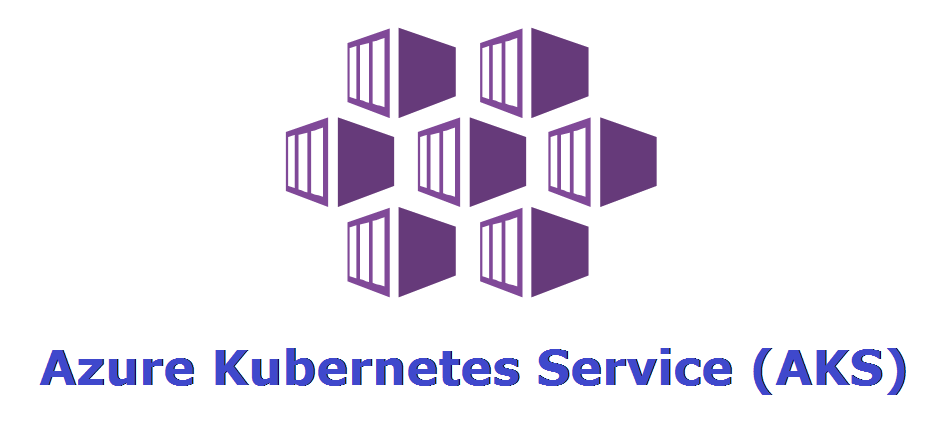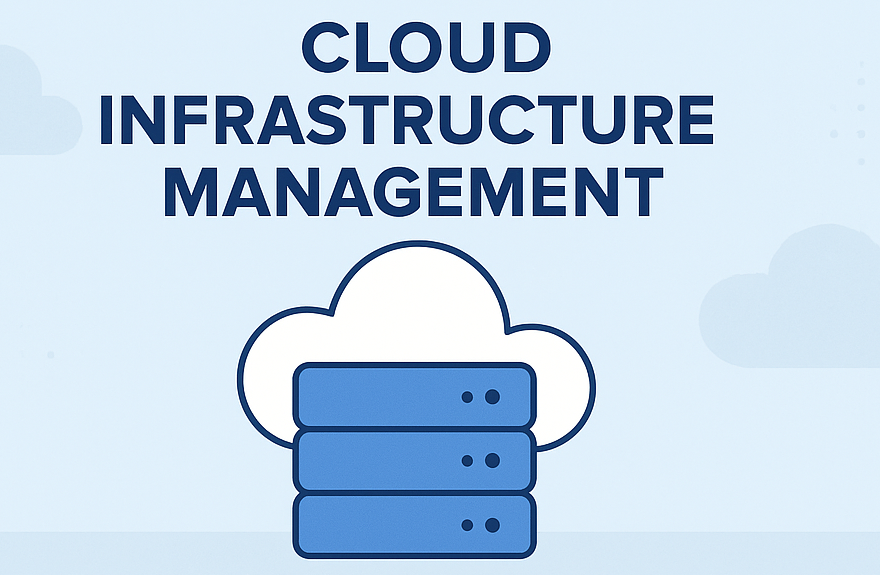Introduction
Amazon EC2 is a service developed by Amazon Web Services (AWS). EC2 allows users to run virtual servers known as instances, which are used to host applications and services. It offers a scalable and flexible computing environment. Moreover, in this blog, you will get more ideas about how to launch an EC2 instance.
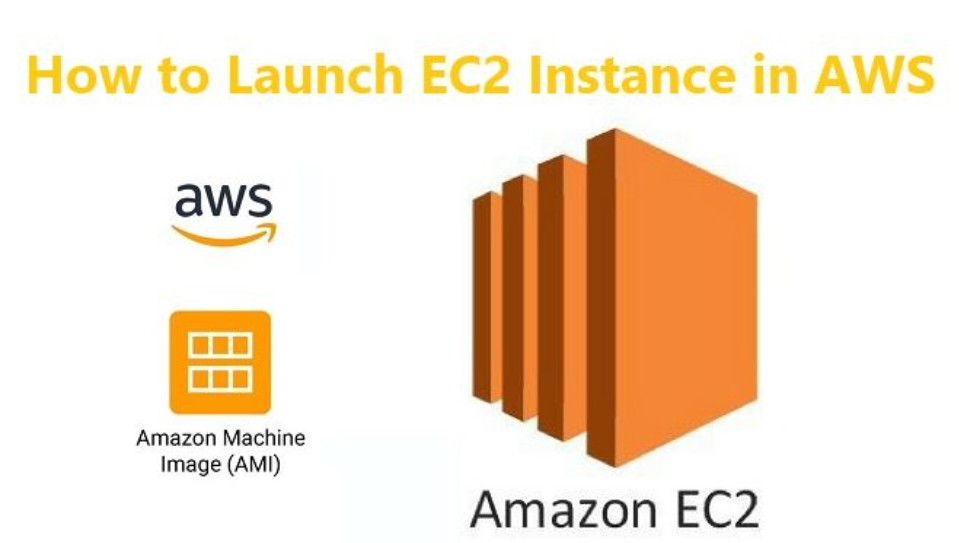
Steps for launching an EC2 instance
Step 1: Log in to the AWS Management Console using your account credentials.
Step 2 : Search for “EC2“in the search bar menu on the left side of the page and then select “EC2” from the dropdown list.
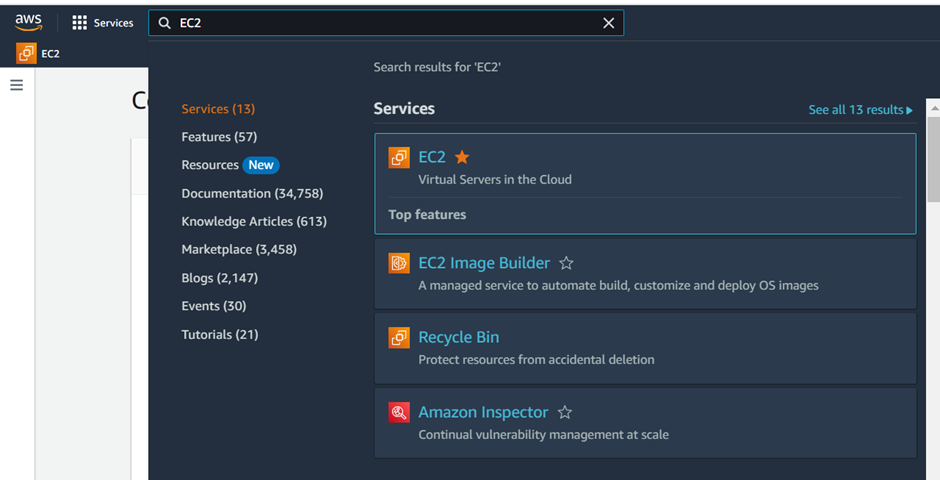
Step 3 : Select the ”Instances” option from the dropdown list present on the left-side pane.
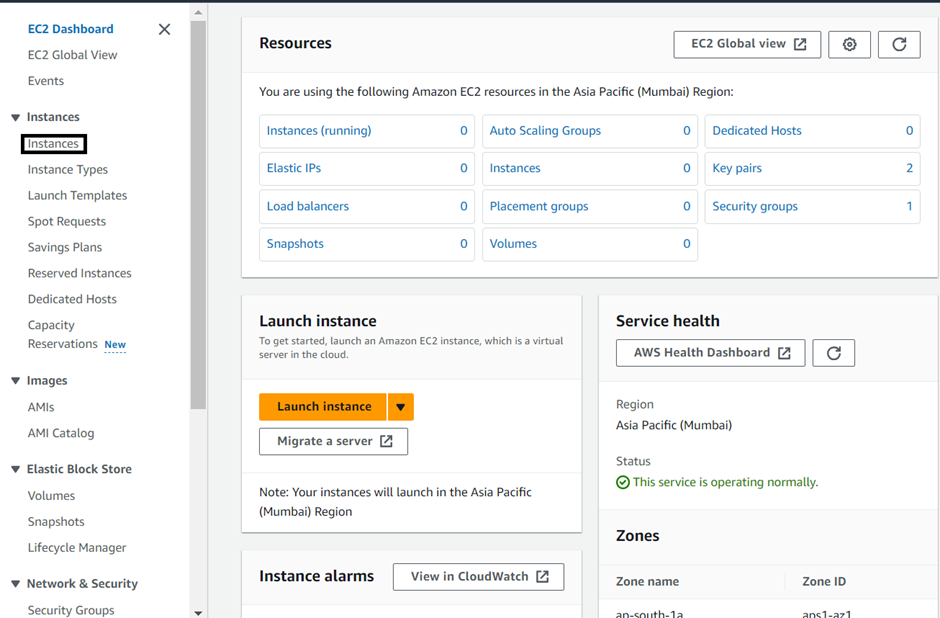
Step 4 : Click on the “Launch Instance” option located on the right-hand side of the page to initiate the instance launching process.
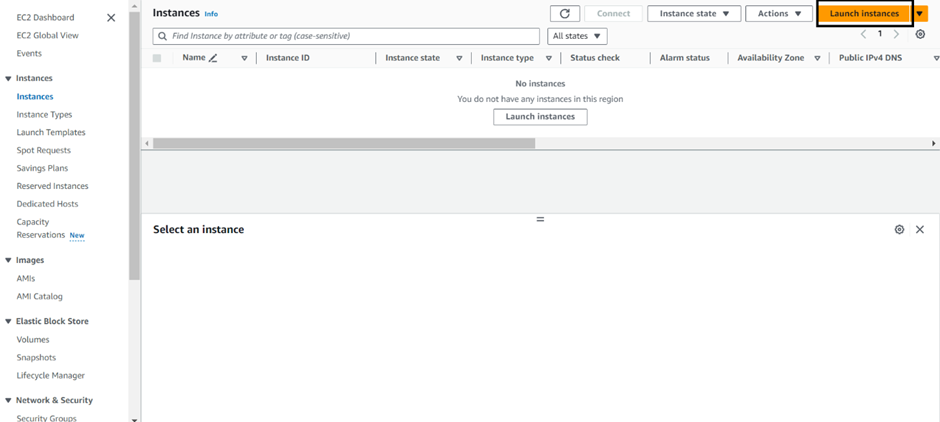
Step 5 :To initiate the launching process for an instance, we will assign the name “UranusCloudSolutions” here.
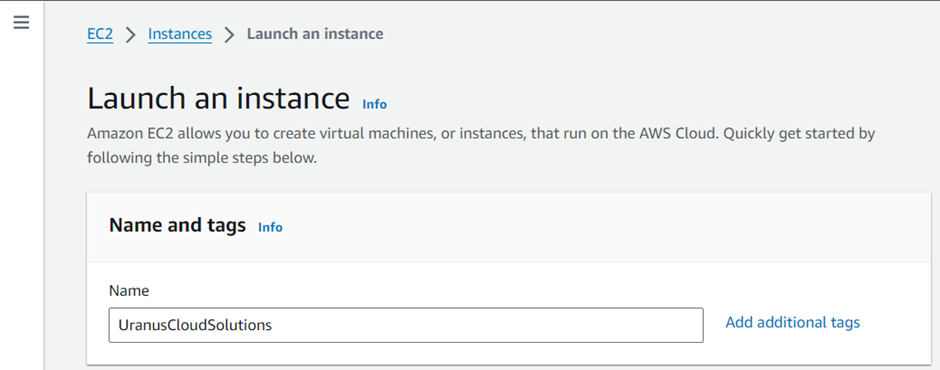
Step 6 : Choose an Amazon Machine Image (AMI) from the available options.
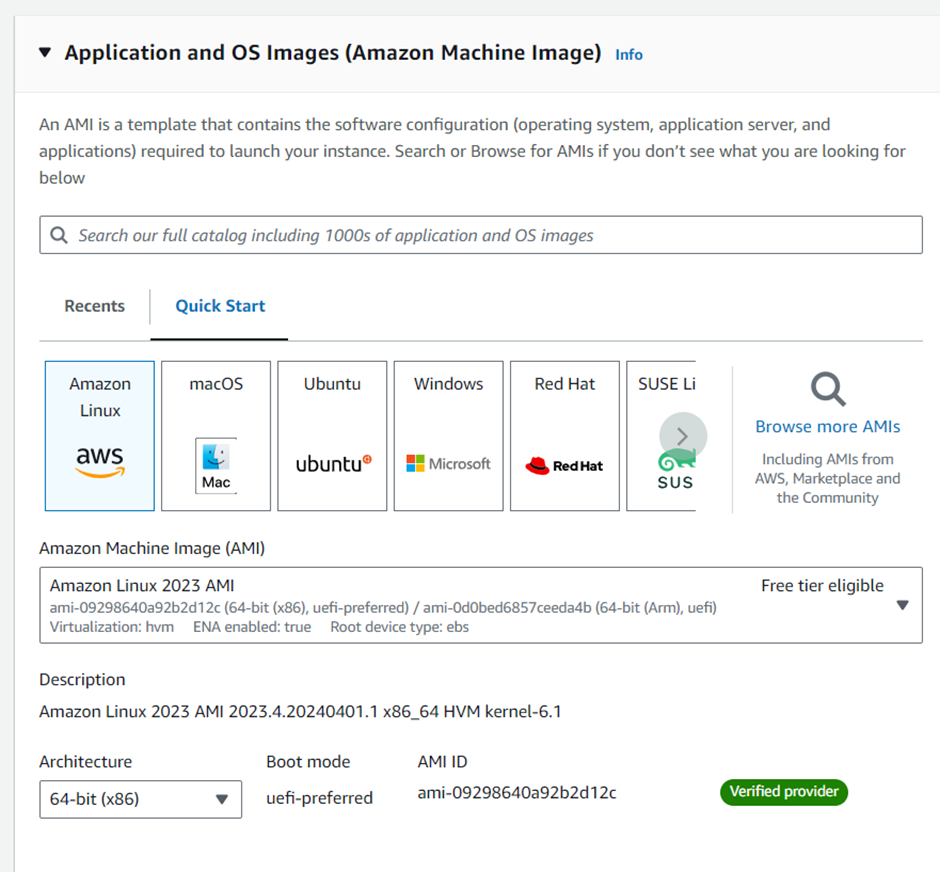
Step 7 : Select an instance type based on your requirements.
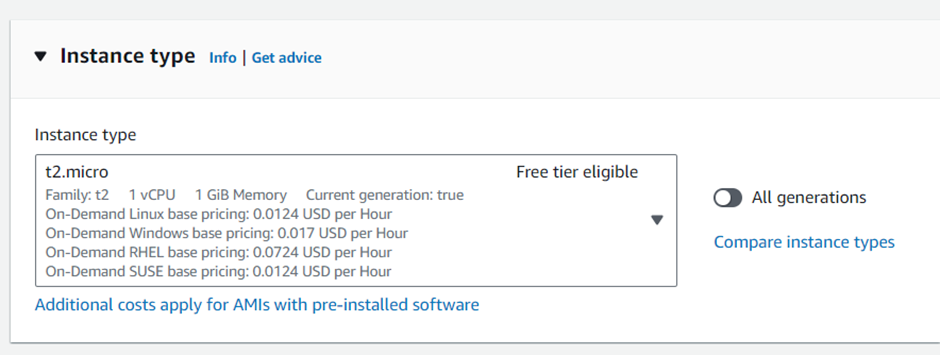
Step 8 : If you lack a key pair, generate a new one by selecting the “Create New Key Pair” option. Alternatively, choose a key pair from the dropdown list if available.
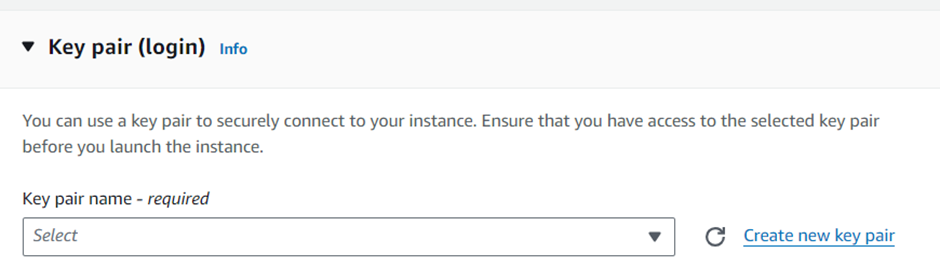
Step 9 : Under network settings, keep everything as default. If you want to edit network settings, click on the “Edit” option.
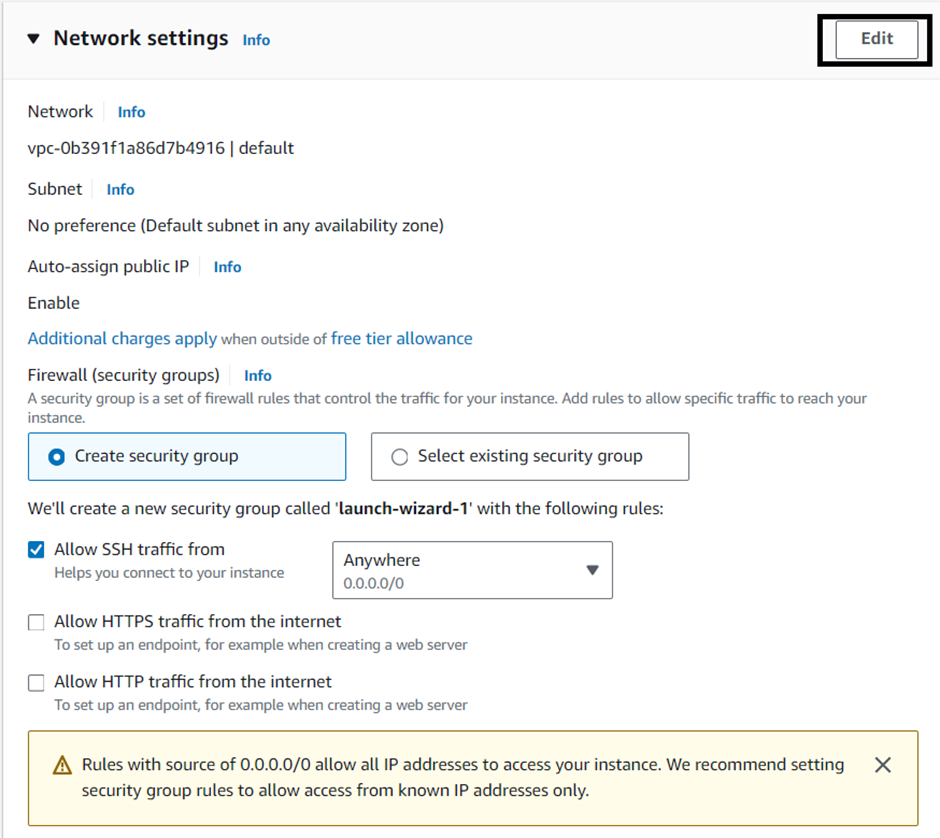
Step 10 : Under “Configure Storage,” you have the option to add storage by clicking on the “Edit” option. Here, we will keep everything as default.
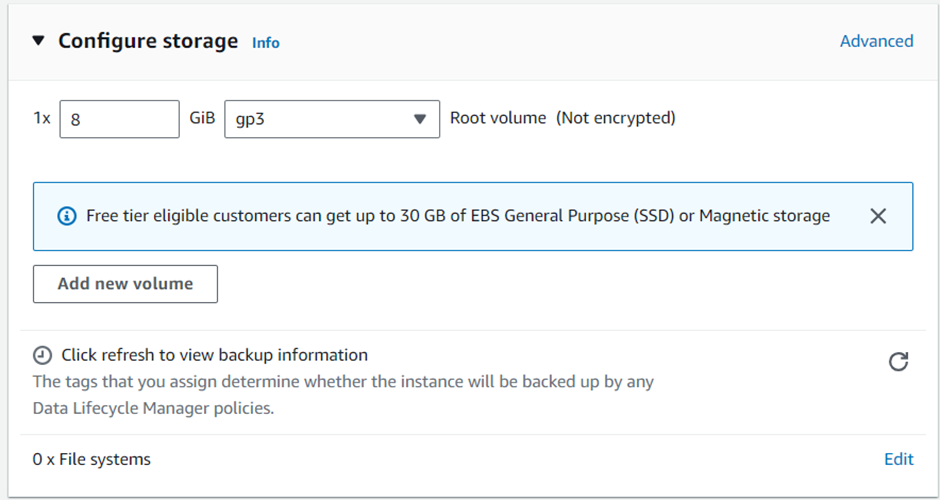
Step 11 : Review all the details under the summary and then click on “Launch Instance”.
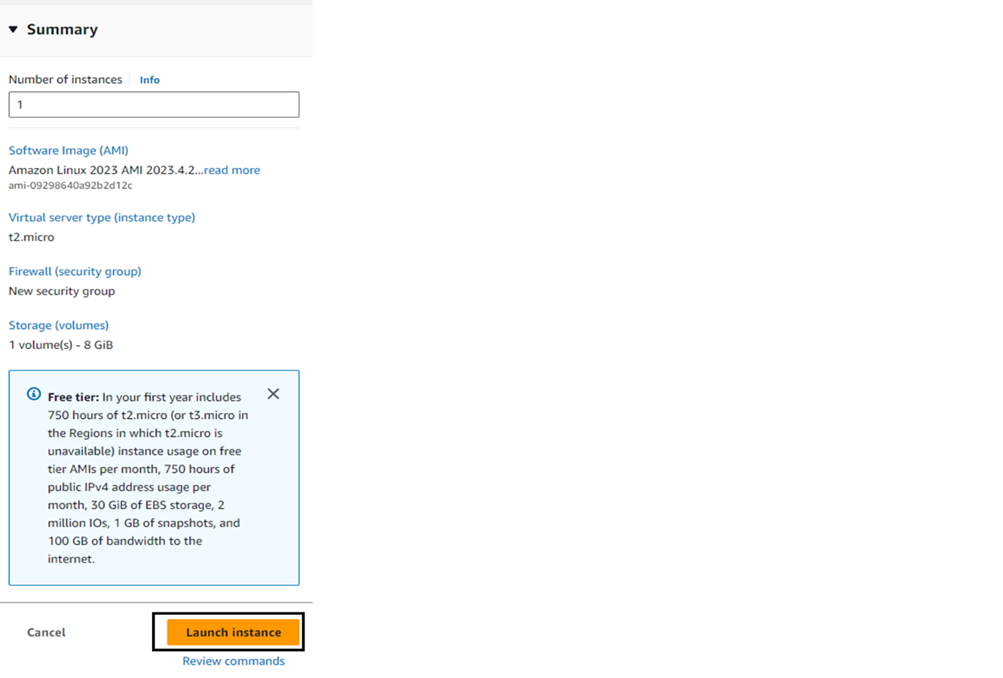
Step 12 : Once the instance is launched, access it using SSH (for Linux) or Remote Desktop (for Windows) using the key pair.
Conclusion
launching an EC2 instance is an easy way to set up virtual servers in the cloud. By following the steps provided, users can customize their instances as needed. With EC2’s flexibility, it’s a valuable tool for hosting applications and services, making it useful for both developers and businesses.
Also read our blog post on Amazon VPC.
What’s Next?
“We’re here to support you! Should you have any questions or need assistance, don’t hesitate to get in touch with us. Contact us at info@uranuscloudsolutions.com and we’ll be happy to help. Your satisfaction is our priority!”.